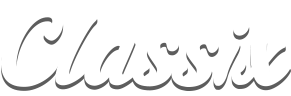Last updated
Choose your path
- I bought Classix+ before on this Apple account → Restore your purchase
- I already created a Classix account → Sign in on this device
Restore your purchase
Use Restore Purchase if you changed devices, reinstalled the app, or your access looks locked even though you previously bought Monthly, Yearly, or Lifetime.
Apple (iPhone, iPad, Apple TV, Vision Pro)
- iPhone/iPad: Open Classix → Upgrade to Classix+ → Restore Purchase.
- Apple TV: Settings → Upgrade to Classix+ → Restore Purchase.
- Make sure you’re signed into the same Apple ID used to buy the plan.
Android / Web
- Sign in at web.classixapp.com.
- Open Account → Subscription. Web purchases appear automatically.
Tip: After restoring on the store you used to buy, sign in (or create an account) to link access across all your devices.
Sign in on this device
- Open Classix and choose Sign In.
- Enter your email and password, or use available single-sign-on options.
- Once signed in, your Classix+ plan (Monthly/Yearly/Lifetime) follows your account.
Forgot your password?
Use Forgot password on the sign-in screen to reset it by email.
If your purchase isn’t found
- Verify the store account (Apple ID) matches the one used at purchase.
- Restart the device and try Restore again.
- Reinstall the app and sign back in.
- Still stuck? Email your receipt to support@classixapp.com.
Don’t have Classix+ yet?
Pick a plan—Monthly, Yearly, or Lifetime—on your device or the web. See Upgrade to Classix+.